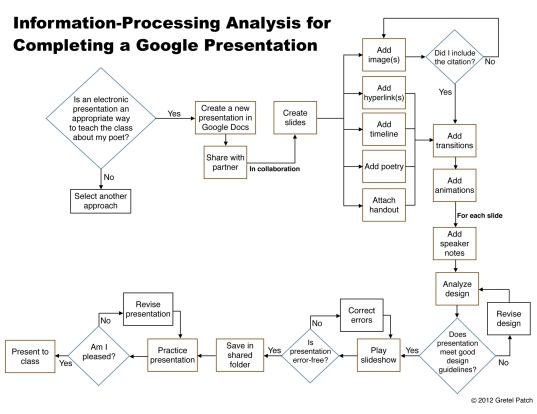Click here: My complete spreadsheet lesson, lesson plan, and supporting documents
Overview
It’s almost impossible to imagine a world before word processing. Software such as Microsoft Word saves time and effort of handwriting, typewriting, and correcting documents. Spreadsheet and database software works much the same miracle with numbers. If you have a career in finance or marketing, you likely use Microsoft Excel or Microsoft Access on a daily basis. If you are like the rest of us, however, you probably use these programs only occasionally to balance the budget or organize Christmas card mailings.
In the classroom, spreadsheet and database use among all age groups is thriving as there are endless possibilities to support project-based learning. Some teachers use them seamlessly and well for instruction and projects; others use them merely as productivity tools for things like grade-books or attendance. As with any technology tool, if used wisely spreadsheet and database software can be powerful and versatile tools for learning.
While both spreadsheets and databases deal with numbers and data analysis, each is unique in its function and purpose.
Spreadsheets
Spreadsheets are designed to organize and manipulate numerical data, a term that stems from an accountants ledger for keeping records (Roblyer & Doering, 2012). They have several unique benefits in the classroom as outlined in the text (Roblyer & Doering, 2012, p. 122):
- Save time: allow teachers to complete and update essential calculations quickly (e.g. grades)
- Organize displays of information: store information in columns (e.g. schedules, attendance)
- Support asking “what if” questions: students can visualize the impact of changes in numbers (e.g. charts and graphs)
- Increase motivation to work with mathematics: can make working with numbers more fun and engaging for students
Databases
According to Webopedia.com, databases are “an electronic filing system, a collection of information organized in such a way that a computer program can quickly select desired pieces of data.” While most of us do not create databases, we all use and access database information. Most websites are fed information from databases, such as Amazon, ZIP code lookup, or hotel reservation systems. Teachers can help students access complex information and turn it into an effective learning experience.
Integration Strategies for Spreadsheets
Roblyer and Doering (2012, p. 125-126) outline several ideas on how to use spreadsheets with students:
- Visual teaching demonstrations: use concrete representations like graphic illustrations to clarify abstract numerical concepts
- Support for student products: create timelines, graphs, charts, and other graphical displays of data
- Support mathematical problem solving: takes over mundane calculations so students can focus on higher order “what if” and problem-solving skills
- Store and analyze data: students can keep track of data from surveys and experiments and perform analysis
- Project grades: help students keep track of their own grades and answer “what if” scenarios
Ideas for Database Integration
Databases can be mined for information and analyzed among all content areas in ways such as these:
- Students can research and classify several countries to determine which are more developed and what factors contribute
- Students can analyze census data over several decades to determine socioeconomic factors and outcomes
- Students can compare and contrast world countries or states using a variety of factors to determine the “perfect” country
- Students can analyze financial databases to assist in accounting, statistics, and cash flow projects
Supporting Research
While “spreadsheets are widely believed to help students visualize numeric concepts better than other, nondynamic tools, few studies have attempted to capture their comparative impact on achievement” (Roblyer & Doering, 2012, p. 125). Studies have shown that spreadsheets can be useful tools and teachers who use them believe they help students better understand the concepts behind statistical data (Roblyer & Doering, 2012). Abramovich and Nabors (1997) found that when seventh grade students used spreadsheet-based manipulatives and numeric approaches to a variety of word problems, they generated new meanings. Uses of spreadsheets are often used in math and science classrooms, but increasingly teachers use them to span all content areas including social studies and language arts. We’re not there yet, however, for “despite its rising popularity, the spreadsheet has still a long way to go before becoming a universal tool for teaching and learning, and many opportunities for its application have yet to be explored” (Baker & Sugden, 2003, p. 1)
Even back in 1990, one study focused on the benefits of increased database usage for effective instruction among social studies teachers, particularly in problem-solving skills (Ehman). Another study showed how business schools would do well to integrate more database skills for financial analysis, as “students find the standard textbook approach to it stale and unexciting” (Maher, Schooley, & Fry, 2001, p. 144). Many databases are available for free online, while others are accessible through a school library.
Additional Resources
Using Spreadsheets in K-12 classrooms: an excellent resource with links to interactive data, student and teacher examples, and online lessons
Technology-supported lessons plans: organized by content area, these lesson plans integrate word processing, spreadsheets, and databases
10 Google forms for the classroom: productivity and project ideas for teachers
LT Technologies: spreadsheet resources, lessons, and tutorials
teAchnology: Using computer databases in the classroom
Primaryschool: A list of online databases, lessons, and tutorials for use in elementary schools
References
Abramovich, S., & Nabors, W. (1997). Spreadsheets as generators of new meanings in middle school algebra. Computers in the Schools, 13(1-2), 13–25. doi:10.1300/J025v13n01_03
Baker, J., & Sugden, S. (2007). Spreadsheets in education–The first 25 years. Spreadsheets in Education (eJSiE), 1(1). Retrieved from http://epublications.bond.edu.au/ejsie/vol1/iss1/2
database. (n.d.).Webopedia. Retrieved from http://www.webopedia.com/TERM/D/database.html
Ehman, L. H., & And Others. (1990). Using computer databases in student problem solving: A study of eight social studies teachers’ classes. Retrieved from http://www.eric.ed.gov/ERICWebPortal/contentdelivery/servlet/ERICServlet?accno=ED327465
Maher, M., Schooley, D. K., & Fry, P. (2001). Classroom financial analysis with electronic databases. Journal of Education for Business, 76(3), 144.
Roblyer, M. D., & Doering, A. H. (2012). Integrating educational technology into teaching (6th ed.). Allyn & Bacon.
Click here: My complete spreadsheet lesson, lesson plan, and supporting documents
 Short Description of my ID project:
After three hours of classroom instruction, ninth and tenth grade English Literature students will be introduced to Google Docs presentation and collaboration tools to use for their group presentation on a poet.
Short Description of my ID project:
After three hours of classroom instruction, ninth and tenth grade English Literature students will be introduced to Google Docs presentation and collaboration tools to use for their group presentation on a poet.